(218) How To Troubleshoot Mozilla Firefox Crashes
Web browsers are designed with complicated pieces of software, which interacting with lots of other software on your system, such as extensions, themes, plug-ins, security programs, graphics drivers, and much more. Incompatibilities or out-of-date software may often cause crashes.
Firefox may also crash for a variety of reasons, and you can quickly fix most crashes with it’s Safe Mode and Troubleshoot info page. However, these tricks wouldn’t fix every crash.
The Safe Mode will load Firefox without loading the Add-ons. To activate Safe Mode, click on Help then choose Restart with Add-ons Disabled. You may also activate Safe Mode by holding Shift key while starting Firefox.
Try Safe Mode for a while, if Firefox is crashing. If Safe Mode works properly, then assume the problem is with one of your Add-ons. So, you may have to leave Safe Mode then disable Add-ons one-by-one until you identify the Add-on, which causing the problem. But do not waste your time by going, one-by-one, through the steps to identify the exact cause; instead, go to technical information page then solve the problems.
Firefox creates a technical information page to the user, where it stores the technical data, which is useful to solve problems. All the tech info will be revealed in this page. To get the technical information page, Menu > Help (then click) Troubleshooting Information.
From Troubleshooting Information page, you can reset Firefox browser by click the button Refresh Firefox. This will remove your Add-ons and customization then restore browser settings to its default.
Now Firefox will create a new troubleshooting info page and migrating your old info such as bookmarks, browsing history, cookies, auto-fill info and saved passwords. But you will lose your extensions, themes, site-specific preferences and search engines, when you refresh Firefox.
In particular, Firefox extensions and themes could cause crashes; so, get rid of them.
If Firefox crashes, again, after re-install your favorite extensions, then there might be one of your extension is likely causing the crashes. Try re-installing extensions one-by-one and identify the particular extension, which causing problem, and remove it.
Firefox has hardware acceleration feature, which take care of your computer's graphics card to render text and objects on web pages. It speeds-up web page rendering and manages some load off CPU. So, hardware acceleration may also cause problems with graphic drivers and graphic cards. Try to disable this feature, for a time being, if you face crashing.
To disable hardware acceleration Tools > (click) Options > (choose) Advanced (tab) > General (tab, then remove the tick mark from) Use hardware acceleration when available > (then press) OK.
If Firefox works normally, without crashing, then assume hardware acceleration was likely the problem. Try to update graphic drivers and they may fix the problems. Note that you should not disable hardware acceleration, if everything works properly, as this is a useful feature.
Malware may also cause Firefox to crash, as malware can cause other programs to crash on your system. If you face regular crashing, then scan your computer with an antivirus program that you already have on your system or download from Microsoft Security Essentials.
Mozilla recommends to update your system's software, if Firefox is crashing. Below list of everything should have to be updated:
1. Firefox browser has to be updated in a frequent manner. To make update: Help > (click) About Firefox. Download available updates and install.
2. Plug-ins: Visit the Firefox plug-in update check page, where the page will scan the browser for outdated Plug-ins. Follow the links to download and install updates for any outdated plugins.
3. Extensions and Themes: Tools > (click) Add-ons (and select) Extensions. (Click) Gear (box, and select) Check for Updates. Install any updated Add-ons.
4. Windows: Use Windows Update to ensure Windows is up-to-date.
5. Graphics Drivers: Install updated graphics drivers to fix problems with hardware acceleration.
6. Internet Security Software: Install the latest versions of any firewalls, antivirus programs, Internet security suites, and other security applications installed on your system.
System's hardware problems may also cause Firefox and other software to crash. Try checking your computer’s RAM for errors if crashes continue to occur.







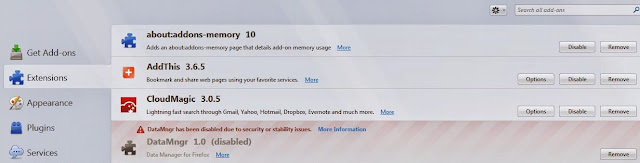
No comments:
Post a Comment