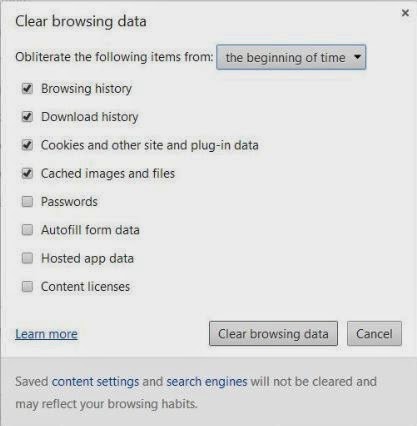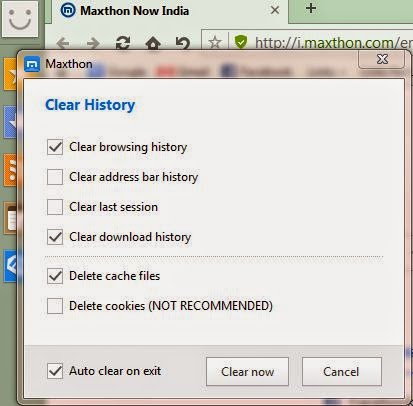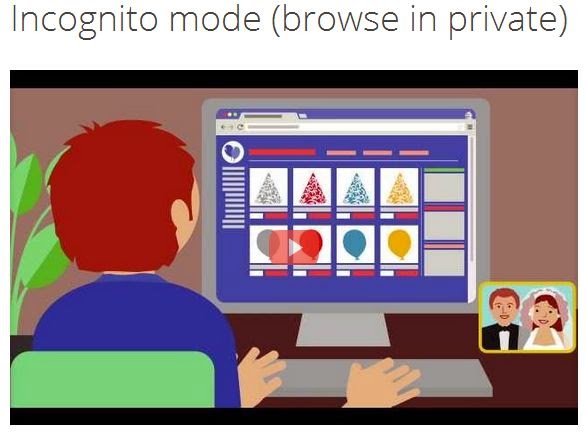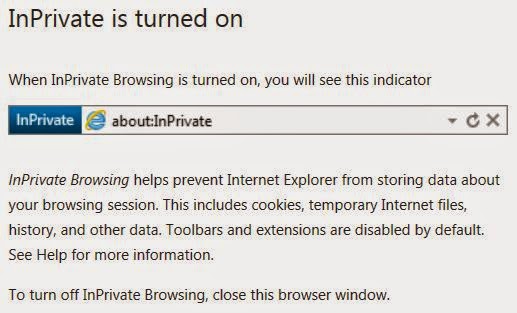Everything You Need To Know About SD Card

In this article we're going to explain the differences; so, you'll get an idea 'how to choose an SD card for your device'.
Speed Class Rating: An SD card's speed is calculated by how quickly the information can be read
from, or written to, the card. Earlier the speed was specified in 'times' rating then it was superseded by Speed Class Rating. The newer SD cards are improved the speed by increasing bus rate and offering different speeds.
The standard speed classes are defined by SD Association, a developer and publisher for SD Card technology. The manufacturers use “speed classes” to measure the speed of an SD card.
10, 6, 4, and 2 are the four different speed classes where class 10 is the
fastest, and 2 is the slowest. Class 2, the slowest, is suitable for standard
definition video recording, while classes 4 and 6 are suitable for
high-definition video recording. Class 10, the
fastest, is suitable for full HD video
recording, and HD still consecutive recording.
There are also two Ultra High Speed (UHS) classes, but they’re
more expensive and they've designed for professional uses to the devices, which support UHS.
Here's the associated logos, in order from slowest to fastest:
For typical usage, like smartphone, tablet or digital camera, a class 4 or class 6 SD card is better and class 10 cards are for ideal usage, when shooting high-resolution videos or RAW photos. Class 2 cards are a bit of slow sides on these days; so, it's better to avoid to buy, even they're cheap in price.
An SD card's speed class can be identified from the card itself and they're indicated clearly on the cards as in below pictures, the left SD card is class 4 and, right is 6.
You may also get the speed class from online store during purchase or on the package when buying from any shop.
If an SD card doesn't exist speed class symbol then assume, it's class is 0 (zero), which were designed and introduced before the speed class rating system. They were, of course, slower than a class 2 card.
Mini SD cards are smaller than Standard SD cards, measuring
21.5x20x1.4 mm and weighing about 0.8 grams. This is the least common
size today and these cards were designed especially for mobile
phones.
An SD card's speed class can be identified from the card itself and they're indicated clearly on the cards as in below pictures, the left SD card is class 4 and, right is 6.
You may also get the speed class from online store during purchase or on the package when buying from any shop.
If an SD card doesn't exist speed class symbol then assume, it's class is 0 (zero), which were designed and introduced before the speed class rating system. They were, of course, slower than a class 2 card.
Physical size: As mentioned earlier, different devices need different types of SD cards. So, SD cards are manufactured in three different sizes. They are: Standard, Mini and Micro SD.
Standard SD cards are the largest, measuring 32x24x2.1 mm and weighing less than two grams. Most of the digital cameras still using standard SD cards. They have
the standard “cut corner” design.
Micro SD cards are the smallest size, measuring 11x15x1 mm and weighing just 0.25 grams. These cards are used in cell phones and smartphones including tablets.
Storage Capacity: The SD cards are manufactured in different storage capacities, like system's hard drives, and flash memory.

The below chart will give a brief report on Micro and Mini SD cards.
The standard SDHC (Secure Digital High Capacity), version 2.0, was announced in January 2006 with capacity 2 GB to 32 GB.
The standard Secure Digital eXtended Capacity (SDXC) was announced in January 2009 with version 3.01 and supports cards 32 GB to 2 TB in capacity.
Ultra High Speed (UHS) bus, version 3.0, is introduced to both SDHC and SDXC cards, with interface speeds from 50 Mbyte/s to 104 Mbyte/s for 4-bit UHS-I bus and version 4.0, to the same, is also introduced in June 2011, allows speeds of 156 Mbyte/s to 312 Mbyte/s over 4-lane UHS-II bus, which requires an additional row of physical pins.
Reformatting SD cards may change its cluster size, make writes less efficient and do slower or shorten it's lifespan.
Fake SD cards are commonly found in the markets as they're mislabeled and counterfeited that reported a fake capacity and run slower than labeled.
The pictured, at left, Samsung Pro 64GB Micro SDXC (front and back) is original and the falsification is at right, which announced even 64GB, but exist only 8GB capacity with Class 4 speed can be usable.
So, when buying an SD card, you should have to know the right speed class, size and capacity. It's better to check what the device supports and consider what speed and capacity you actually need.