How to clearing the Web History
Web (browsing) history refers the list of web pages, which has been visited recently, and its associated with the data like page title, time of visit etc.,
Web browser's software does this activity, as a third-party services, to record browsing history partially or completely in order to provide the user to go back the pages as he visited previously or remember where the user have been on the web.
I'd like to dedicate (and share) this article, especially for beginners to understand how to clean the browsing history for some major browsers and enhance the speed.

Internet Explorer 9
There are different ways to clear the browsing history.
I'd like to dedicate (and share) this article, especially for beginners to understand how to clean the browsing history for some major browsers and enhance the speed.
Internet Explorer 9
There are different ways to clear the browsing history.
Way 1: From Menu bar click Tools then choose Internet Options. A window will open like pictured below.
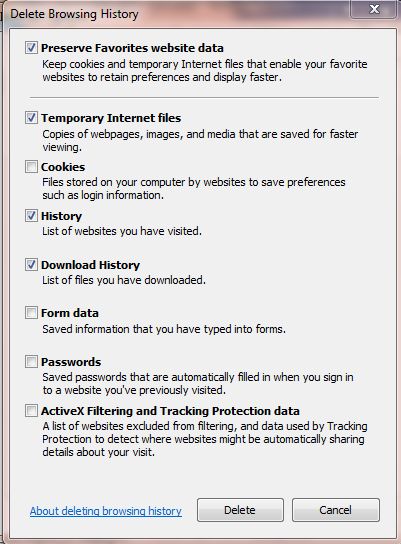
Now, remove the tick marks from the boxes, except for History then hit the Delete button. The web history will be erased.
Way 2: Click Settings button, then navigate to Safety and choose Delete browsing history. After this action, the same window, like in Way 1, (Delete Browsing History) will open. Do the same procedures, as mentioned in Way 1, to clean the web history.
A keyboard combination Ctrl+Shift+Del will also be directed you to the window of Delete Browsing History.
Chrome
Use the wrench icon to clean browsing data as shown in the picture below. i.e., wrench icon > Tools > Clear browsing data.
After this action you will be directed to another window like below pictured. Leave the tick mark for the box of Clear browsing history then hit Clear browsing data button.
The same keyboard combination Ctrl+Shift+Del will took you to Clear Browsing Data window.



No comments:
Post a Comment