Network Router: Hidden Features
Keep in mind that different routers has different features and you may not have all the features as explained below. The features will also be in different locations with different names in the configuration page of the router.
Accessing Web Interface: The majority of routers has web-based configuration pages, which can be accessed from the web browsers, as long as you were on the same network of the router. To access router's web interface, you've to enter router's local IP address into the web browser's address bar. To find the IP address, Control Panel > Network and Internet > Network and Sharing Center.
To view the status of the connection click Local Area Connection.
Look for the IPv4 Default Gateway, which is the IP address for your router, and enter this IP address into your web browser’s address bar.
Now, log-in with the combination of user name and password to access the configuration page. Almost all the routers, probably, may using log-in credentials as its default combination; so, check the manual to get the credentials or perform a web search with router's model and number, if you really do not know the credentials. After logged-in, you can view and browse the router's configuration pages then configure it's settings.
Who is on your network? The router's configuration page reveals a option to know 'who is connected' on your network. The option will be in the sections of Status or Wireless or somewhere else - under a button named 'Wireless Clients Connected'.
You may also view all the activated devices on the network. A table, named DHCP Active IP Table, will provide the Clients Host Name, IP Address and etc.,
And if you give meaningful names to your computers and devices then the names will also be shown in the list, which helps to verify only the approved devices are connected.
Wireless Channel: You may modify a variety of wireless network settings from router's web interface, specially Wireless Channel. Modifying wireless channel of router will speed-up the Wi-Fi service. If other wireless networks in your area, probably, using the same wireless channel of yours, then the interference will result a slower performance. So, changing wireless channels will be resulted a good performance of Wi-Fi.
Look for the IPv4 Default Gateway, which is the IP address for your router, and enter this IP address into your web browser’s address bar.
Now, log-in with the combination of user name and password to access the configuration page. Almost all the routers, probably, may using log-in credentials as its default combination; so, check the manual to get the credentials or perform a web search with router's model and number, if you really do not know the credentials. After logged-in, you can view and browse the router's configuration pages then configure it's settings.
Who is on your network? The router's configuration page reveals a option to know 'who is connected' on your network. The option will be in the sections of Status or Wireless or somewhere else - under a button named 'Wireless Clients Connected'.
You may also view all the activated devices on the network. A table, named DHCP Active IP Table, will provide the Clients Host Name, IP Address and etc.,
And if you give meaningful names to your computers and devices then the names will also be shown in the list, which helps to verify only the approved devices are connected.
Wireless Channel: You may modify a variety of wireless network settings from router's web interface, specially Wireless Channel. Modifying wireless channel of router will speed-up the Wi-Fi service. If other wireless networks in your area, probably, using the same wireless channel of yours, then the interference will result a slower performance. So, changing wireless channels will be resulted a good performance of Wi-Fi.
Note: Before modifying wireless channels, you should analyze the local area networks to get the best wireless channel, which has the least interference. For Wi-Fi, you may use Wi-Fi Analyzer for Android, which available in Google play and for Windows, inSSIDer utility. Both utilities will scan the networks of local area and provide the best wireless channel.
QoS (Quality of Service): Many routers contain QoS, which ensures better service to prioritizes the traffic in order to provide a better experiences such as Internet phone calls or video conferencing. This is useful to prevent a user, who may slowing down the entire network. QoS features are configurable; so, you may even be able to prioritize one computer’s network connection over others.
QoS (Quality of Service): Many routers contain QoS, which ensures better service to prioritizes the traffic in order to provide a better experiences such as Internet phone calls or video conferencing. This is useful to prevent a user, who may slowing down the entire network. QoS features are configurable; so, you may even be able to prioritize one computer’s network connection over others.
Port Forwarding, Port Triggering and DMZ: Router
provides several ways to set up a computer as a server to use certain
services such as peer to peer file transfers or some forms of VoIP. By default, the feature Port Forwarding
may allow you to open a specific port on the internet.
Routers use Network Address Translation (NAT), which is a process of modifying IP address, to share a single IP address to multiple computers. When an incoming traffic, through Internet, reaches the router then the traffic will be discarded because the router has no idea to which computer the traffic has to be forwarded. But NAT acts as a firewall and prevents those incoming traffics to reach the computer. By modifying routers settings may also be able to block some specific types of out-going traffics.
DMZ (De-Militarized Zone) is a subnetwork, which added an additional layer of security, to the Local Area Network (LAN) where incoming traffics were forwarded to DMZ. DMZ forwards all the traffics to a specific computer and the router works as a firewall.
DDNS (Dynamic Domain Name System): Routers web interface, generally, has the pages for DDNS, which lets you assign a
fixed host and domain name to a dynamic Internet IP address. (If you already have a
fixed IP address, then you don't need to use DDNS) DDNS is useful when you are
hosting your own website, FTP server, or other server behind the Gateway.
Before using this feature, you need to sign up for DDNS service at a
supported DDNS service provider.
Access Restrictions: Router offers several options such as to control network traffics, block specific vulnerable websites and even accessing Internet in a scheduled timings. Some routers may even allow you to set up the scheduled timings to per computer basis, which limiting only specific system.
To set up parental controls visit: How to set up parental controls
Re-Boot: If you face any problem on network issues, then the router has to be re-booted by pressing either the re-set button, available on router, or unplug the router from power. You may even find a convenient reboot button on the configuration page of your router, so you may reset the router from here, too.
Using Third-Party Firmwares: You may install a variety of third-party router firmwares to know more about the router. Before installing these type of firmwares, you've to check whether your router is supporting these types of firmware. Some firmwares are popular in providing additional features, which were not generally come with your routers.
OpenWRT is a popular router firmware, which described as a Linux distribution for embedded devices, allowing to access Linux shell and installing software on the router, which works efficiently.
This article doesn't cover all the features of your router rather you may go around web-based configuration pages to get full benefits of your router.
OpenWRT is a popular router firmware, which described as a Linux distribution for embedded devices, allowing to access Linux shell and installing software on the router, which works efficiently.
This article doesn't cover all the features of your router rather you may go around web-based configuration pages to get full benefits of your router.










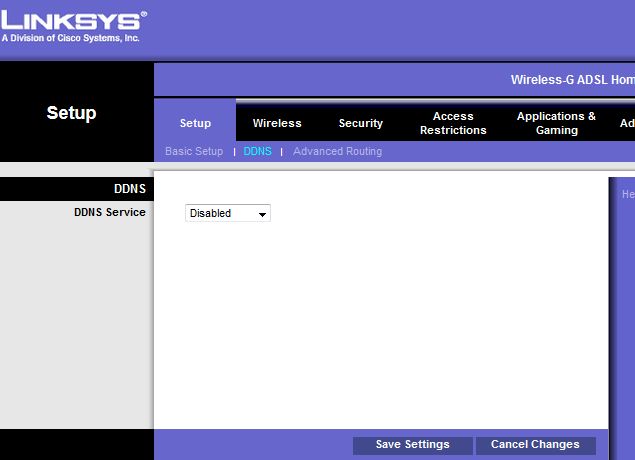


No comments:
Post a Comment